eReader Resources
Ready to read on the Go?
- Download the Hoopla App For Apple
- Download the Hoopla App for Android
- Download the Libby App for Apple
- Download the Libby App for Android
- Download the Libby App for Amazon Fire tablets
- Access Libby on Windows, Mac, and Chromebooks
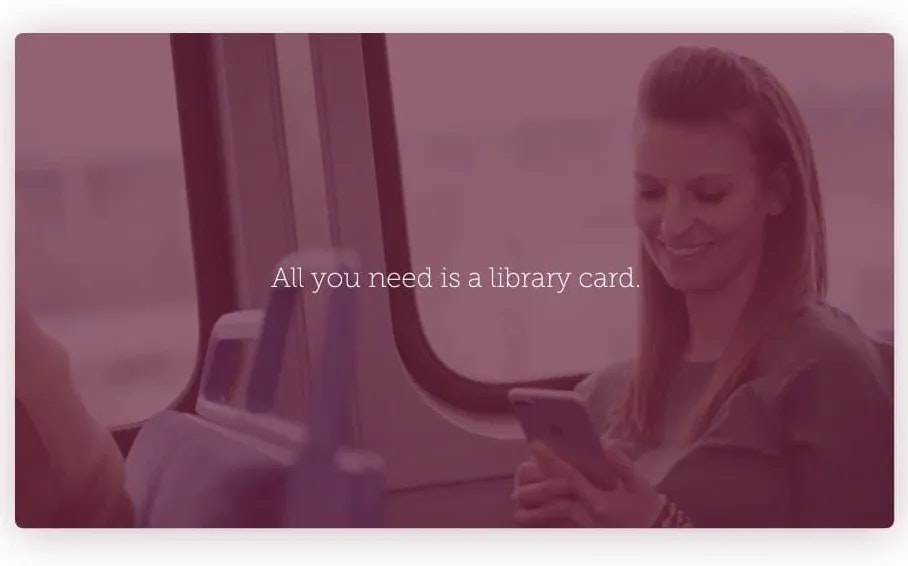
Logging On Libby
In Libby, follow the prompts to find your library and sign in with a library card.
- Search and Select: Edmonson County Public Library
- Username: (Library Card Number)
- Pin: (Last four numbers on your library card)
Frequently Asked Questions
If you require more help please contact us by either:
calling the library or emailing kbullock@ecplibrary.com.
*These answers were taken directly from the Libby Help Website. If you would like to access that page the link is here: ----> *
Both Libby and the classic OverDrive app allow you to borrow and read the same digital content from your library, but they look and feel different.
Libby has a fresh, easy-to-use design that makes it the best app for most digital library users (in our opinion). Here are some features unique to Libby:
- Simple, step-by-step onboarding the first time you open the app
- Loans and holds from all your libraries are automatically added to your Shelf, so you can easily find all your books in one place
- Start reading immediately after you borrow; no need to choose a file format
- See your at-a-glance progress through each book on your Shelf
- between your Shelf and your library's catalog
- Add, remove, and rename cards from all your libraries in one place
- Use to categorize books however you'd like
- Select and pin to show only the content you're interested in at your library
- Get access to (like Kanopy, Craftsy, Indieflix, and more) from your library
Want to see a preview of Libby? for a quick demo.
Yes, you can .
Note: We have no further information on when or if Libby will become available in the Amazon Appstore. Despite repeated requests, Amazon has not provided OverDrive information on the timetable for approval.
Libby for Fire tablets, while not available from the Amazon Appstore, has the same features as the Android and iOS versions of the app. The main difference is that you'll need to update the app (when updates are available) by visiting the same webpage you used to download the app, instead of the app store.
A note about reading: When you borrow a book on your Fire tablet, you'll have the option to read it in Libby itself, or, if you belong to a U.S. library, to send it to the Kindle reading app on your Fire tablet. Follow our for more help.
Your reading history from the OverDrive app and OverDrive library websites won't transfer to Libby.
If you'd like a copy of your OverDrive history for your records, you can .
Moving forward, any titles you borrow in Libby will be automatically tagged with the "Borrowed" smart tag. If you'd like, you can manually add titles you've borrowed in the past to your "Borrowed" tag to make it more complete. .
Once you add your library card to Libby, you'll find your current loans, holds, and returns on your Timeline . New activity will be added to your Timeline as you continue using your library card.
In March 2020, we released the "" feature to help you manage your available holds. To support this feature, the automatic borrowing setting was removed.
Now, once a hold is ready, you'll have 3 days to borrow the hold, cancel it, or have it delivered later.
Other helpful ways to manage your holds, in addition to "deliver later":
- Notifications. We highly recommend in Libby, so you know when holds are ready (or lapsing soon).
- (before they become available). This feature lets you move up a title's wait list without the title becoming available for you.
- Automatic rescheduling. If you forget to act on a hold during the 3-day window, we'll reschedule it for later delivery automatically. Note: Automatic rescheduling can happen once per hold. If you don't act on a hold a second time, it will be canceled.
- Adjusting your "deliver later" date. After a "deliver later" date is set, you can go to your Shelf and adjust the date if you need more (or less) time.
If you created wish lists in the OverDrive app, you can automatically import them into Libby as a smart tag.
You'll be prompted via an in-app notification to import your wish list. To get started, go to and select the Sync Wish Lists notification.
Follow the prompts in the notification to either:
- Create a new tag for your wish list. (This is a good option if you're new to Libby.)
- Merge your OverDrive wish list into an existing tag. (This is a good option if you already use a tag to track titles you want to read.)
Once created, you'll find your wish list tag under > tags.
Wish lists from all of your saved library cards are added to your wish list tag in Libby. If you add another library card with an OverDrive wish list later, that wish list will also be imported into Libby.
You can change your loan period for each title when you borrow it. Loan periods vary by library and by format. After you tap Borrow, tap the loan period on the confirmation screen. Then, select a new loan period for that title. When you pick a new loan period, it'll be your default loan period for future checkouts in that format at that library.
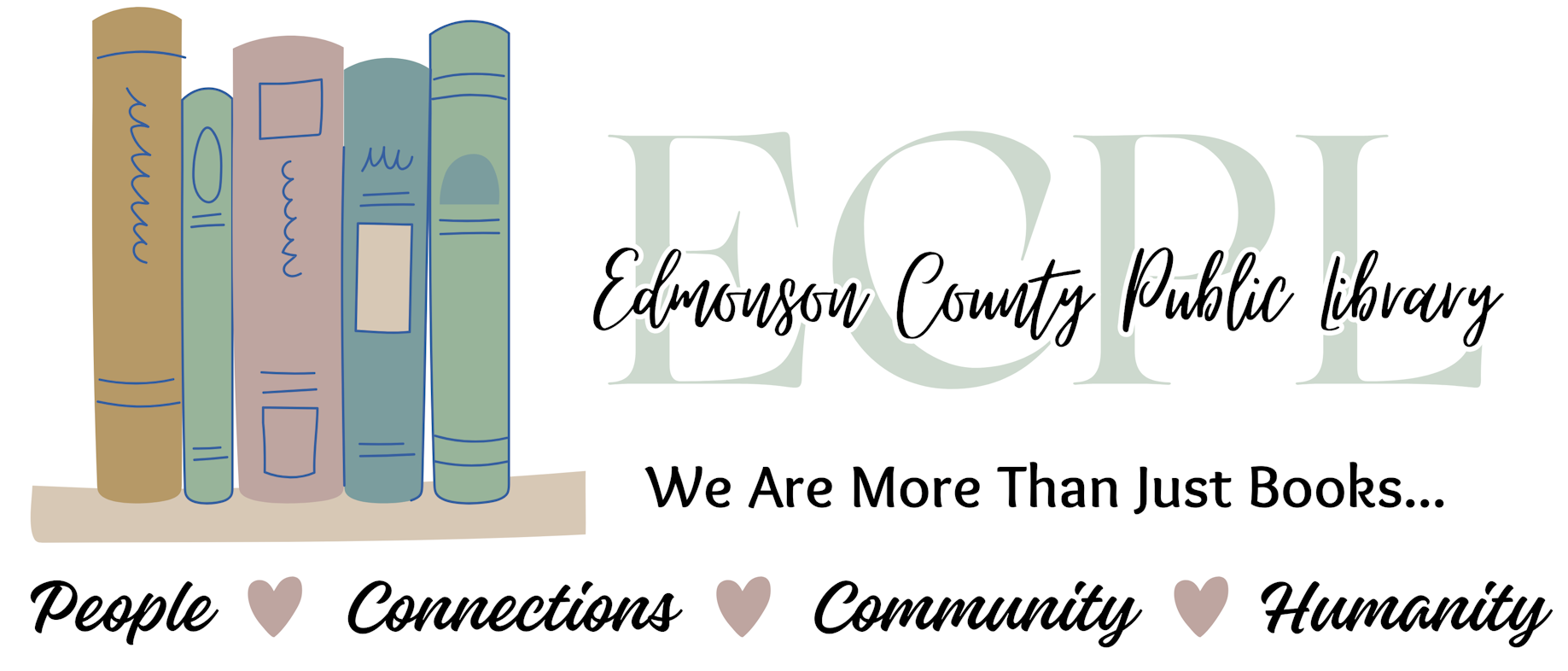
.jpeg?ixlib=rb-1.1.0&or=0&w=720&h=720&fit=max&auto=format%2Ccompress&s=05c19741efb564d95b43afc0a2270bb9)

.webp?ixlib=rb-1.1.0&or=0&w=720&h=720&fit=max&auto=format%2Ccompress&s=bc782a8ef1dc487baa4959e36e5620d6)